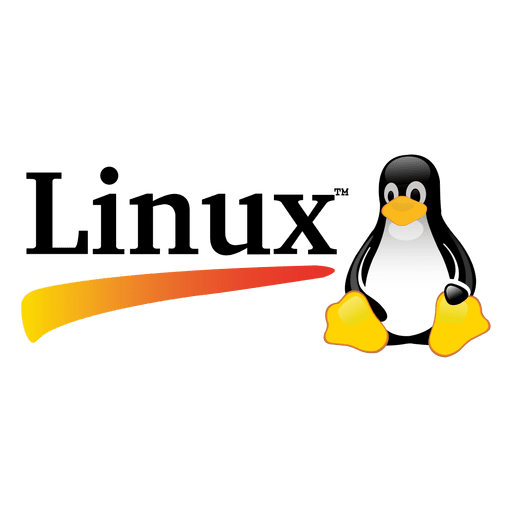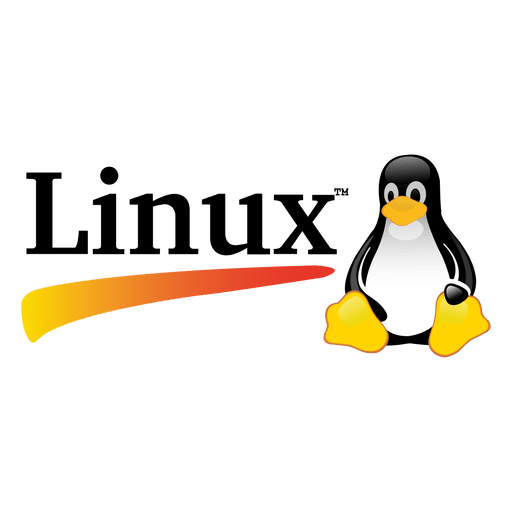You’re staring at a JPG file, a photo, logo, or design, and your Janome embroidery machine balks. “That file format doesn’t make sense,” it seems to say. You might think, “If only I could just convert JPG → JEF, and let the machine stitch it out.” But it’s not quite that simple.
JPG is a raster image format, a grid of pixels, colours, and gradients, whereas JEF is a stitch file format specific to Janome machines, containing not just shapes, but stitch order, thread colours, densities, jump stitches, and more. Converting JPG to JEF means digitizing, translating visuals into a machine-readable stitch map. As EMBpunch explains in its step-by-step guide, “you can’t just rename the file extension”, you have to program the stitches.
In this post, I’ll walk you through that translation, compare methods, highlight pitfalls, and share tips for better results. Think of it as turning a photo into fabric, not magic, but craft.
JPG vs JEF: What You’re Actually Converting
First, let’s clarify what’s going on under the hood.
| Aspect | JPG | JEF |
| Type | Raster image (pixels) | Embroidery file (stitches) |
| Purpose | Display, print | Command embroidery machines |
| Editable data | Colours, brightness, contrast | Stitch paths, thread colours, densities, sequencing |
| Machine-readability | Not readable by embroidery machines | Directly readable by Janome models |
| Complexity | Can include gradients, fine detail | Needs simplified shapes and paths for stitching |
Because of these differences, you can’t simply convert like you convert JPG → PNG. The process requires interpretation: defining how many stitches, where the machine should start and stop, what stitch type to use (satin, fill, run), and so on.
The Core Steps to Convert JPG → JEF
Here’s a high-level workflow. We’ll dive deeper below:
-
Prepare your JPG (clean, simplified)
-
Import into embroidery digitizing software
-
Digitize: trace shapes, assign stitch types, set parameters
-
Simulate / preview, refine
-
Export/save as .JEF
-
Test stitch, iterate
Let’s unpack each.
1. Prepare Your JPG Image
You want to set yourself up for success. The cleaner the starting image, the less mess the digitizing software has to deal with.
-
Use high-resolution images with sharp edges and contrast
-
Reduce colour variety, too many gradients or shades confuse stitch logic
-
Remove background noise or extra elements
-
Convert to a simpler version (e.g. black/white line art or posterized form)
MachineEmbroideryGeek shares a useful tip: images with large areas of flat colour and fewer transitions convert more cleanly.
2. Select the Right Digitizing Software
You need a program that can convert your cleaned JPG into stitches and output JEF. Some options:
-
Janome Digitizer (native software for JEF output)
-
Wilcom / Hatch / Embird (professional suites)
-
SewArt or Ink/Stitch (more affordable or free options)
EMBpunch mentions that “to convert JPG to JEF, you'll need digitizing software like Janome Digitizer” and others.
Some conversion services also exist (though think of them as “outsourcing the digitizing” rather than direct conversion). For example, image2emb offers JPEG to JEF conversion as a service, though with a caution: “online converters claiming instant conversion are fake”, real results require manual digitizing.
3. Digitize: Trace, Assign, Refine
This is where the “conversion” happens:
-
Use auto-trace or drawing tools to outline shapes
-
Assign appropriate stitches: satin, fill, running, etc.
-
Set stitch density (how tightly threads are packed)
-
Decide thread colours, seam paths, jump stitches, underlay
-
Optimize stitch order so the machine doesn’t waste time jumping all over
Don’t expect auto-digitizing to produce perfect results. It’s a starting point. Many professionals underline that for quality, manual correction is necessary. Auto-punch tools often produce registration issues.
4. Preview, Refine, Simulate
Before committing to real fabric:
-
Use stitch simulation or preview in your software
-
Look for odd overlaps, weird jumps, stitch direction problems
-
Adjust parameters (density, stitch type, pathing)
-
Export a test JEF, run a small test embroider on scrap
This step catches errors early. Better to fix in software than ruin cloth.
5. Export as JEF
Once your design looks sensible:
-
Choose File → Save As / Export
-
Select JEF output format
-
Name the file simply (avoid special characters, spaces)
-
Ensure it fits within hoop/field size supported by your Janome
Be cautious: some software may only allow JEF export in their paid or full versions.
6. Transfer & Test Stitch
Load the JEF file onto your Janome machine (USB, card, etc.), hoop test fabric, stabilize, and run the design. Watch for:
-
Thread breaks
-
Fabric puckering
-
Colour misalignment
Make iterative tweaks if necessary, this is part of the process.
Why Not Just Use an Instant JPG→JEF Converter?
You might see software or online tools (like Filestar claims) that promise “convert JPG to JEF in one click.” However, many experts warn these tools produce subpar results. They often mis-handle stitch angles, don't optimize paths, and skip critical adjustments. EMBpunch explicitly states that while free tools may get things working, they “trace” but don’t optimize, for professional-grade embroidery, true digitizing is essential.
Also, image2emb’s converter page warns: “online converters claiming instant image-to-embroidery file conversion are FAKE.”
So the takeaway: those tools might suffice for simple icons or experimentation, but for clean, production-ready JEF files, manual digitizing is your path.
Insights, Implications & Common Pitfalls
-
Scaling limits matter: When you scale a JEF too much, stitch densities distort. Always create designs at or near the final size.
-
Colour limitations: JEF (and embroidery in general) can’t reproduce gradients. Designs that rely heavily on photo realism often need simplification.
-
Time and cost: Skilled digitizers may charge per 1,000 stitches or by complexity. Services like Absolute Digitizing do image → JEF conversions professionally.
-
File format ecosystem: JEF is just one among many (PES, DST, EXP). Machine compatibility matters. Wikipedia’s embroidery file formats list shows JEF is tied to Janome / NewHome machines.
-
Software limitations: Some cheaper or free tools limit how many colours or layers you can export.
-
Testing is non-negotiable: Even a “perfect” JEF file can behave unexpectedly on certain fabrics or stabilizers.
Final Thoughts & a Gentle Challenge
Converting a JPG to JEF isn’t about pushing a button, it’s about understanding the translation from art to stitches. The more you practice digitizing, the more intuitive it becomes. The magic lies in refining those stitch paths until they translate beautifully to fabric.
Here’s my challenge to you: take a simple logo JPG (2–3 colours), run it through your software, digitize it, and stitch it out on scrap fabric. Expect imperfections, then iterate. With each version, your designs and your eye sharpen.
If you're serious about clean, machine-ready JEF files, embrace the craft of digitizing. Don’t rely on gimmicks. And always, always test before stitching your final piece.
Happy stitching, and may your next JPG transform into flawless embroidery.